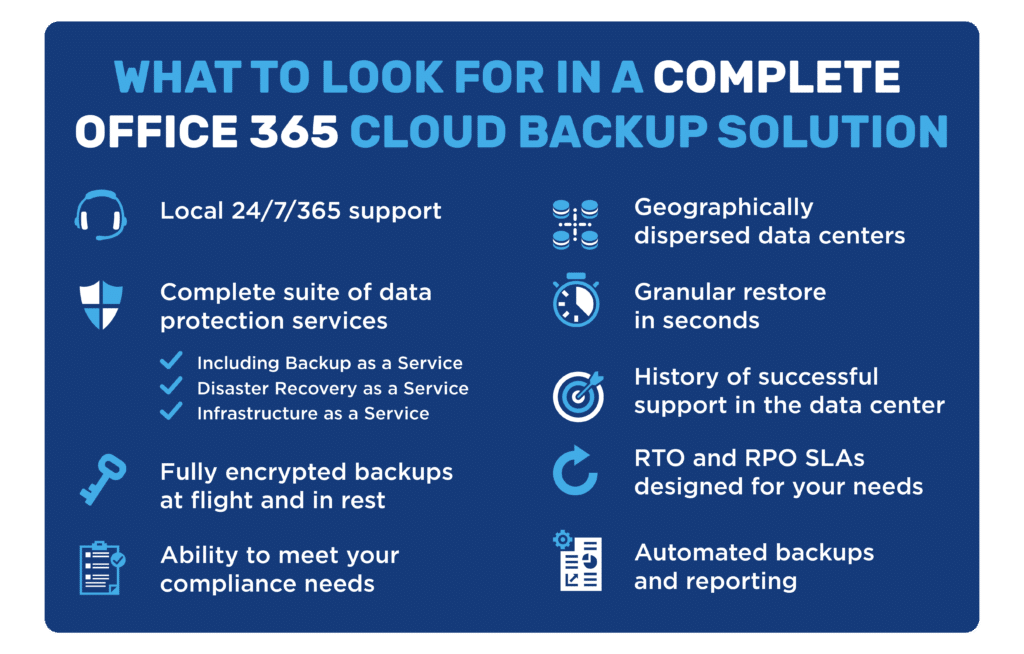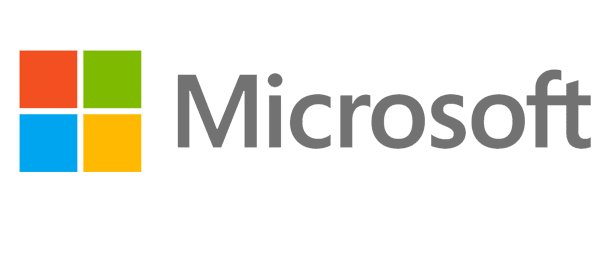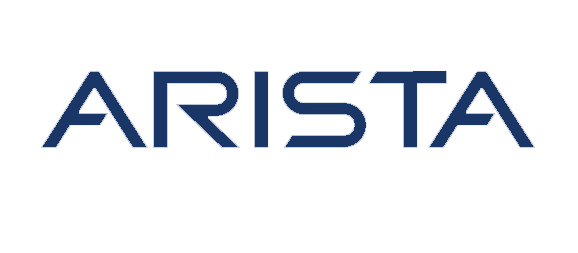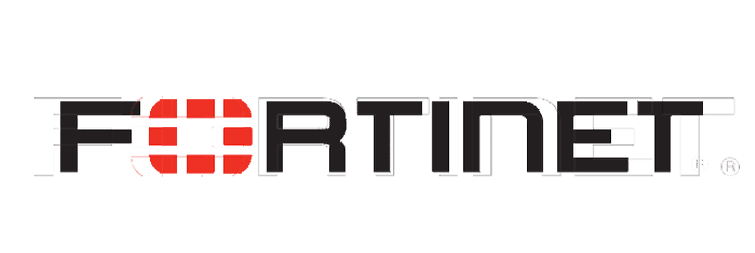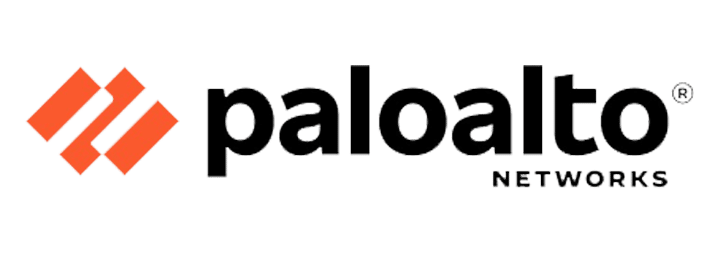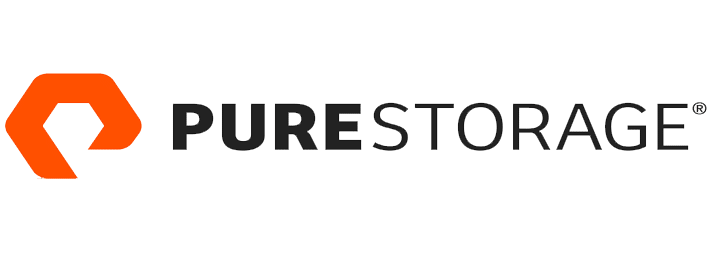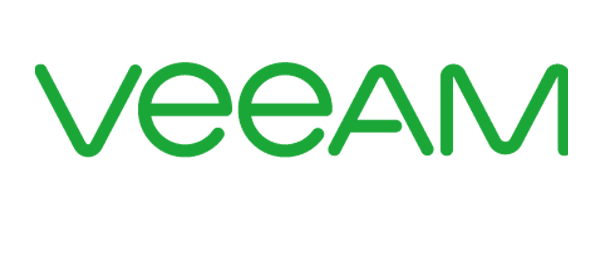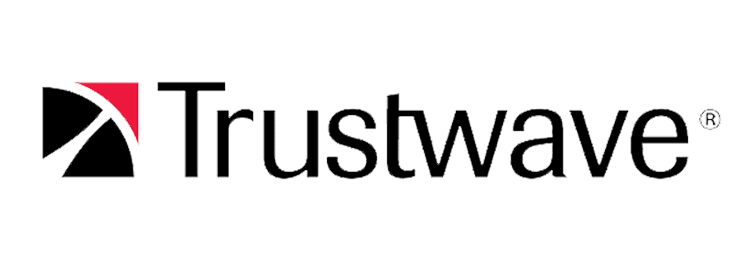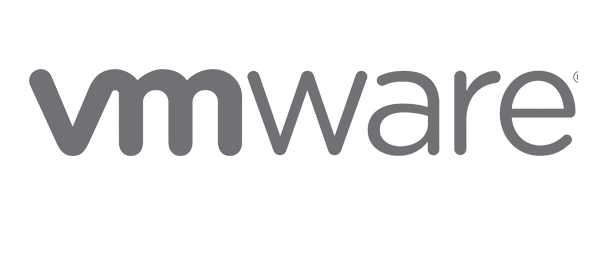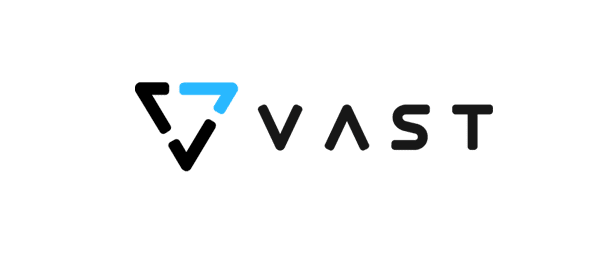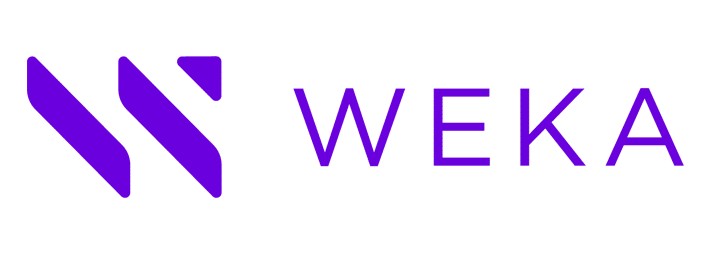Office 365 Backup: What’s Protected and What’s Not May Make You Cringe…
The pitfalls in Office 365’s native backup leave holes in even the best laid backup strategies. Don’t leave data protection up to chance! Third-party Office 365 backup solutions provide data storage, retention and recovery when it’s needed most.
Many companies think putting your data in the cloud is synonymous with backup, but that is simply not the case. According to an Aberdeen Group Report titled SaaS Data Loss: The Problem You Didn’t Know You Had, 32% of companies surveyed lost data from the cloud.
Then how do you prevent data loss? Just like any other software, you need to be aware of exactly what is protected and what isn’t and make modifications to your data strategy. Here’s what you need to know about additional Office 365 backup protection.
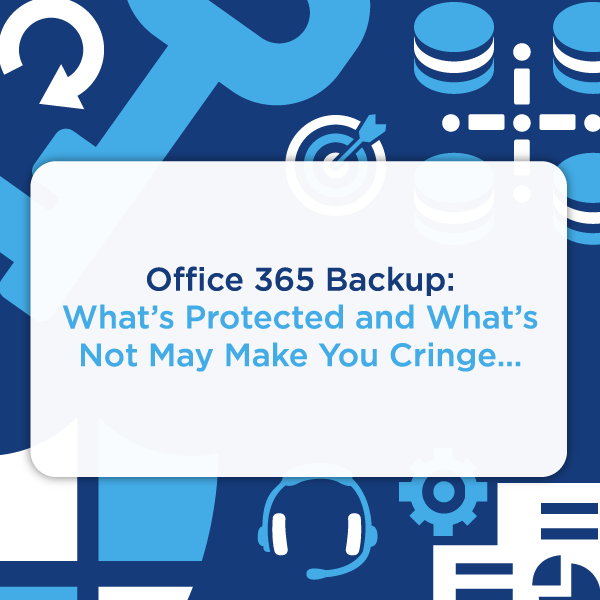
The Problem with Native Office 365 Backup
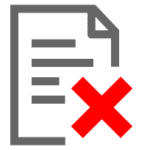
Office 365 stores certain types of deleted items in a way that allows the end user to recover them for a period of time after deletion. As long as you can locate the data in the Recycle Bin pre-expiration, it can be fully restored. Certain types of malware, however, can delete those files so you won’t even notice they’re gone!
Office 365 does not have the ability to deal with this scale of threat—only third-party tools do such as Backup as a Service with Veeam Cloud Connect. Instead of trying to recover files one by one, you can recover them in batches and stay one step ahead
of hackers who rely on stealth to successfully destroy your data.
Adoption of as a service models such as backup as a service are growing because they allow quick scalability and access to top-tier tech at a predictable monthly cost.
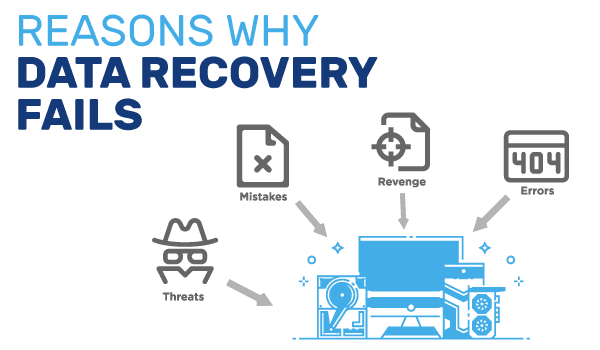
Why You Need More Than Just Office 365 Backup
One of the most important aspects of the system is what data is actually protected and accessible with native Office 365 backup. Let’s take a look at a few different scenarios, all of which are based on true stories:
Scenario 1: Simple Mistake
You need to restore an item that you accidentally deleted. Well, with Office 365 backup, this is easy. Simply drag and click. Even if you deleted something months ago, both SharePoint Online and OneDrive for Business use site collection recycle bins that retain deleted data for up to 186 days so you are safe.
Phew…But what happens when it’s past that window? With only native protection, nothing, it’s gone!
Scenario 2: Human Error
You deleted something that you want to get back that is important for compliance but it has been a while. You reach out to your system admin and expect that a litigation hold will take care of the issue.
The problem? When the system admin was trying to help you restore, they accidentally deleted your messages.
Now what? That was the backup! Now you have no restore capabilities and are in hot water!
Scenario 3: Malicious Intent
Your company tries to keep their employees happy, but inevitably there is someone who gets upset. Recently, a system admin decided that they didn’t like the company and quit. In fact, they were so angry at the company that they changed their role to an eDiscovery Manager and updated the litigation hold policies. The problem is that no one noticed for six months. Now your company has a huge compliance issue and no way to restore the data.
Scenario 4: Cyber-Security Attack
Let’s say you are a manufacturing company that must maintain information on export and import for compliance. You are aware of the laws and are making sure to maintain your litigation hold policies to a T. Out of nowhere a cyber thief chooses your company as the target. Now they are holding your data for ransom. You may have correctly backed up your data in the system but that won’t matter unless you can actually get to the data. In this scenario, there is often only one choice, pay the ransom.
Office 365 backup protects your data on a regular basis, but it doesn’t ensure data availability. This availability is the major distinction between having your data available and thinking you do. Office 365 doesn’t plan for what can go wrong, it only plans for a perfectly working system. But that often isn’t the case in today’s landscape.
View the full infographic to see what’s protected with Microsoft Office 365 and how backup as a service providers fill gaps.
Should You Back Up Office 365?
The short answer is yes. Here’s why:
First, the protection that Office 365 offers internally is a model of shared responsibility
Yes, the company has physical security monitoring its data centers. Yes, it offers redundancy and replication. It also guarantees privacy and uptime, and it protects you from anything that happens to its data centers such as power outages, OS errors and natural disasters.
However, all this protection cannot give you any kind of guarantee from the human error that so often destroys a company from within.
Nor does it take responsibility for the actions of any hacker that is able to navigate outside of the narrow parameters it sets for itself above. If your company encounters any sort of virus or has a misconfigured workflow, it is completely your responsibility. This means that your data and user backup is truly 100% your responsibility. Beyond the parameters that it sets, Microsoft customer support is minimal.
Second, your inactive users can cost you a huge amount of your operations budget
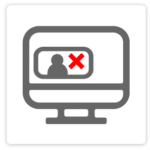 As a program that requires an individual license to operate, Microsoft Office 365 protects a company from being infiltrated from a recently fired employee by shutting off user access. The problem this creates is that an employee also takes with them access to any files that they created while working without that employees’ particular license.
As a program that requires an individual license to operate, Microsoft Office 365 protects a company from being infiltrated from a recently fired employee by shutting off user access. The problem this creates is that an employee also takes with them access to any files that they created while working without that employees’ particular license.
This can be a real problem if your turnover comes at a high level, say, your former CIO or CFO. Companies can get stuck paying for the licenses of long terminated employees just to keep the work they created years ago.
Not even internal daily backups or Office 365’s 93-day retention period are enough to safeguard your data. A third-party backup makes sure that critical information is backed up several times a day and retains data whether you need it for compliance, legal or other reasons.
Finally, the internal restore feature on Office 365 is actually quite damaging
With no rollback option available, the restore feature will completely overwrite your current site collection. A third party option can restore data without overwriting your current files.
More and more companies are making a move to select an Office 365 backup provider to keep data secure, protect from ransomware attacks, and save money in the long run.
With all of these reasons to move beyond Office 365’s native backup, there’s a good chance you’re convinced it’s the right move. The problem is it can still be overwhelming to find a backup as a service provider that fits your needs. Comport has a team of experts that can create a custom solution to help you protect your Office 365 environment.
Contact us today to learn how we can help keep your data safe and your business operating smoothly.
Sign up for a Free Backup as a Service Trial!